- Home
- Geographic Information System
- eRAMS GIS Tools
- Toolbox
- Extract Data
- Surface Water
Surface Water
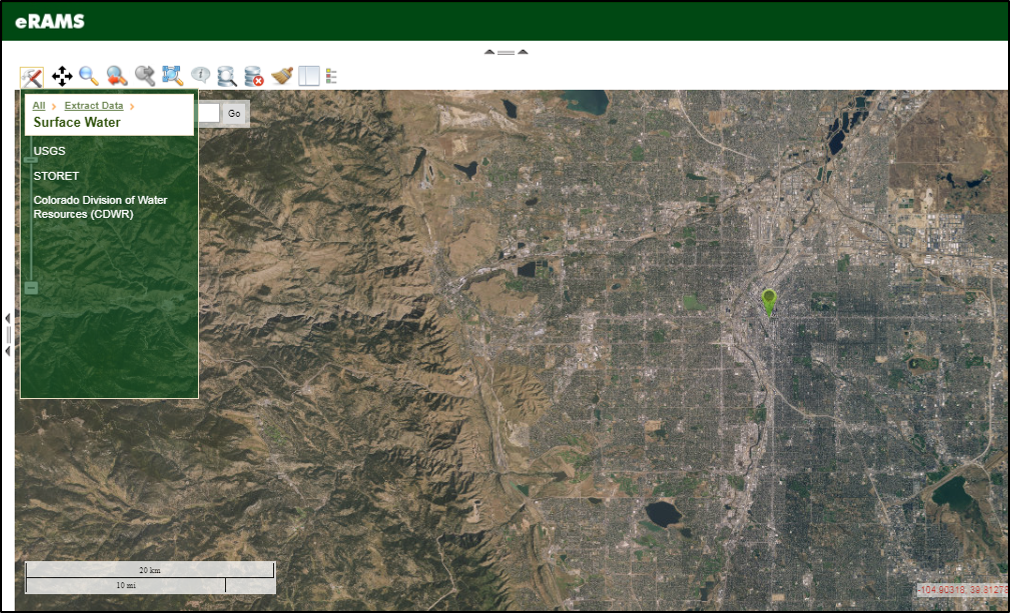
Several surface water data sets are available for extraction and download from a variety of public sources including:
- Streamflow monitoring stations (USGS)
- STORET water quality data (EPA)
- Colorado streamflow data (CDWR)
Below you will find detailed information on the data sources and instructions for extracting information using the eRAMS GIS interface.
Surface Water Datasets
USGS
Surface water data from streamflow monitoring stations administered by the USGS (United States Geological Survey) are available for download. To find and extract USGS streamflow data, click on the Map Tools icon and select Extract Data. Click on Surface Water and then select USGS.
- An Extract: pop-up window will open allowing a search to Find station by name or keyword:. Type the name or keyword into the box and then select from the choices in the Add map region to search: box. See below for options:
- The Current Map Extent can be used as a larger search area.
- Point or Line buffers can be specified by setting a buffer radius in the units specified in the map settings.
- Polygon or Rectangle areas can be selected and then delineated on the map by clicking and moving the cursor to the next vertex and clicking, then double-clicking when done to define the shape.
- The search can occur Within Layer Extent: by choosing an existing layer from the drop down menu and further specifying which part of the layer from the second drop-down menu.
- Known Boundary: uses a State, County, City, or HUC (hydrologic Unit Code) boundary for the search area.
- Once the map region to search is defined, click Submit and then Next to view the results of the search. In the Select Station(s) pane, any stations that were found in the previously defined map region will be displayed. If no stations were located, none will be listed.
- Click on a station to display its location on the map and a pop-up dialog box with general and locational information about the station.
- To select more than one station hold down Shift while clicking on multiple stations.
- To go back to the Station Search pane if needed, click Previous or click on the pane name on the left side of the pop-up window.
- To clear the search, either click Clear by the search box or Reset Search below the map region specification box.
- To refine the data to be downloaded, click on the Advanced link at the bottom of the window or Next to proceed to the Advanced Options pane. Here, a specific period of record can be selected by completing the Begin Date: and End Date: boxes. Variable selections such as Stream Station Flow Data, Stream Station Water Quality Data, Stream Station Flood Data, and Stream Station Stage-Discharge Data can be made using the check-boxes. When complete, click Download.
- A Download Time Warning pop-up box will display declaring that the download may take a while. Click Download to proceed or Cancel to cancel the operation. Make sure pop-ups from eRAMS are not blocked. When the process is complete, a zipped data file will automatically be downloaded which can be extracted. The download will include individual text files of the selected streamflow options and shapefiles of the requested station(s).
For more information on the USGS data click on the More Info. link to open the USGS National Water Information System webpage. To close the tool, click on the X in the upper right corner of the pop-up window.
STORET
STORET water quality data from the US Environmental Protection Agency (EPA) and collaborating organizations is available for download. To find and extract STORET data, click on the Map Tools icon and select Extract Data. Click on Surface Water and then select STORET.
- An Extract: pop-up window will open allowing a search to Find station by name or keyword:. Type the name or keyword into the box and then select from the choices in the Add map region to search: box. See below for options:
- The Current Map Extent can be used as a larger search area.
- Point or Line buffers can be specified by setting a buffer radius in the units specified in the map settings.
- Polygon or Rectangle areas can be selected and then delineated on the map by clicking and moving the cursor to the next vertex and clicking, then double-clicking when done to define the shape.
- The search can occur Within Layer Extent: by choosing an existing layer from the drop down menu and further specifying which part of the layer from the second drop-down menu.
- Known Boundary: uses a State, County, City, or HUC (hydrologic Unit Code) boundary for the search area.
- Once the map region to search is defined, click Submit and then Next to view the results of the search. In the Select Station(s) pane, any stations that were found in the previously defined map region will be displayed. If no stations were located, none will be listed.
- Click on a station to display its location on the map and a pop-up dialog box with general and locational information about the station.
- To select more than one station hold down Shift while clicking on multiple stations.
- To go back to the Station Search pane if needed, click Previous or click on the pane name on the left side of the pop-up window.
- To clear the search, either click Clear by the search box or Reset Search below the map region specification box.
- To refine the data to be downloaded, click on the Advanced link at the bottom of the window or Next to proceed to the Advanced Options pane. Here, a specific period of record can be selected by completing the Begin Date: and End Date: boxes. Variable selections such as Stream Station Flow Data, Stream Station Water Quality Data, Stream Station Flood Data, and Stream Station Stage-Discharge Data can be made using the check-boxes. When complete, click Download.
- A Download Time Warning pop-up box will display declaring that the download may take a while. Click Download to proceed or Cancel to cancel the operation. Make sure pop-ups from eRAMS are not blocked. When the process is complete, a zipped data file will automatically be downloaded which can be extracted. The download will include individual text files of the selected streamflow options and shapefiles of the requested station(s).
For more information on the STORET data click on the More Info. link to open the EPA STORET Central Warehouse webpage. To close the tool, click on the X in the upper right corner of the pop-up window.
Colorado Streamflow Data
Streamflow data from the Colorado Division of Water Resources (CDWR) is available for download. To find and extract CDWR data, click on the Map Tools icon and select Extract Data. Click on Surface Water and then select Colorado Division of Water Resources (CDWR).
- An Extract: pop-up window will open allowing a search to Find station by name or keyword:. Type the name or keyword into the box and then select from the choices in the Add map region to search: box. See below for options:
- The Current Map Extent can be used as a larger search area.
- Point or Line buffers can be specified by setting a buffer radius in the units specified in the map settings.
- Polygon or Rectangle areas can be selected and then delineated on the map by clicking and moving the cursor to the next vertex and clicking, then double-clicking when done to define the shape.
- The search can occur Within Layer Extent: by choosing an existing layer from the drop down menu and further specifying which part of the layer from the second drop-down menu.
- Known Boundary: uses a State, County, City, or HUC (hydrologic Unit Code) boundary for the search area.
- Once the map region to search is defined, click Submit and then Next to view the results of the search. In the Select Station(s) pane, any stations that were found in the previously defined map region will be displayed. If no stations were located, none will be listed.
- Click on a station to display its location on the map and a pop-up dialog box with general and locational information about the station.
- To select more than one station hold down Shift while clicking on multiple stations.
- To go back to the Station Search pane if needed, click Previous or click on the pane name on the left side of the pop-up window.
- To clear the search, either click Clear by the search box or Reset Search below the map region specification box.
- To refine the data to be downloaded, click on the Advanced link at the bottom of the window or Next to proceed to the Advanced Options pane. Here, a specific period of record can be selected by completing the Begin Date: and End Date: boxes. Variable selections such as Stream Station Flow Data, Stream Station Water Quality Data, Stream Station Flood Data, and Stream Station Stage-Discharge Data can be made using the check-boxes. When complete, click Download.
- A Download Time Warning pop-up box will display declaring that the download may take a while. Click Download to proceed or Cancel to cancel the operation. Make sure pop-ups from eRAMS are not blocked. When the process is complete, a zipped data file will automatically be downloaded which can be extracted. The download will include individual text files of the selected streamflow options and shapefiles of the requested station(s).
For more information on the CDWR data click on the More Info. link to open the CDWR Colorado’s Surface Water Conditions webpage. To close the tool, click on the X in the upper right corner of the pop-up window.