- Home
- Tools
- Urban Planning
- Urban Water Demand Forecasting
- Get Started – IUWM
Get Started – IUWM
Purpose
Use IUWM to forecast urban water demand and project potential savings from conservation and use of alternative water sources over varying climatic conditions and land uses.
Access
A modern web-browser is required to connect and run IUWM. Browser options include: Google Chrome v.69, Mozilla Firefox v.62, Safari v.11.1, and Microsoft Edge v.17.
Quick Start
The Integrated Urban Water Model has sophisticated graphing capabilities that allows the user to evaluate the impact of land use configurations, changes in climate, conservation programs and alternative water sources on water supply demands. The graphing tools can be tailored to the user’s needs and exported along with the raw model outputs.
To get the greatest benefit from IUWM, first make sure you create a free eRAMS account and then follow the simple workflow below to get started.
Step 1 – Define Geographic Area
Login to eRAMS and create an IUWM project
For detailed instructions on creating an eRAMS account or a new project please visit the Getting Started page.
Select Base Layer
With the IUWM interface open, click the “Map” tab on the left dashboard
- Select the “Base Layers” drop-down
- Select the desired base layer
- Options include: None , Google, Bing or USGS National Map
Define Service Area
With the IUWM interface open, click the “IUWM” tab on the left dashboard. Create or select your service area by performing one of the following operations:
Draw Service Area
The options for manual selection of the geographic region of interest (i.e. service area) include the area within a desired radius of a point (point buffer); area within a buffer of a line; area within a rectangle; or area within a free-hand polygon.
- Select boundary type
- Enter desired buffer radius (point or line)
- Place point(s) on desired map location
- Name the service area
Select Known Boundary
Users can select a region from known boundaries such as states, counties, or hydrological unit codes (HUCs).
- Select “Known Boundary”
- Select predefined boundary from drop down list(s)
Upload Boundary Layer
Users can upload a layer (shapefile) by performing the following operations:
- Select “Upload a Boundary”
- Select a shapefile for upload from your device
- All files associated with a shapefile can be zipped into a ZIP archive (*.zip) then uploaded, or multiple files can be uploaded at the same time outside of a ZIP archive
- Depending on the size of your file(s), it may take a few minutes to process
Step 2 – Select Data and Subunits
Subunits and datasets are prepopulated for each of the categories below. However, users are able to upload their own files for analysis as described below. Once the subunits and datasets have been selected click “Generate” to process the data for each subunit in the analysis (it may take a few minutes to process).
Upload Files
Users can upload files for subunits and data sets as described in each section. There are three ways you can add your own information under the “Map” tab:
- Geospatial Layers – Public facing access for uploading files
- Project Layers – Registered user access, these files correspond to the current project and will be available to any members of the project (i.e. used within a project). Check out the eRAMS Grouping capabilities for more information about sharing projects.
- User Layers – Registered user access, these files are associated with your user account and can be accessed from any project (i.e. used across projects)
Select Subunit Scale
IUWM forecasts municipal potable water demand for each subunit. These subunits can be selected from nationally available polygon databases such as US Census Counties, Tracts, Block Groups, or Blocks, or they can be defined using a user uploaded polygon shapefile.
- Select either a National Dataset or Upload a layer
- Layers can be uploaded under the “Map” tab (Fig. 3) > Geospatial Layers (Public) or User Layers/Project Layers (Registered User) > Click “Spatial Layers” > Add Layer > Select Layer Type > Select File > Click “OK”
Select Datasets
The eRAMS platform retrieves live data for each of the databases listed below. Thus, the processing time may take a few minutes after you have selected “Generate” to complete the extraction.
Population
US Census 2000 and 2010 population and demographic data at Block, Block Group, and Tract levels are available as options for the US National Datasets drop-down menu. However, any user provided layer as a polygon feature class (i.e., shapefile) can be used to estimate population, demographics, and housing units for each subunit.
- IUWM defaults to US Census Block 2010, but users can modify by selecting from the drop down menus or upload a shapefile
- Layers can be uploaded under the “Map” tab (Fig. 3) > Geospatial Layers (Public) or User Layers/Project Layers (Registered User) > Right Click “Spatial Layers” > Add Layer > Select Layer Type > Select File
Land Use Land Cover
Select a dataset for land use land cover consistent with the USGS National Land Use Land Cover (NLCD) classifications. US National Datasets including NLCD 2001, NLCD 2006, and NLCD 2011 are availed for analysis within the US.
For other regions, users must provide a raster class layer for land use land cover. To upload your own raster layer, you must be logged into your user account.
- Layers can be uploaded under the “Map” tab (Fig. 3) > User Layers/Project Layers (Registered User) > “Spatial Layers” > Add Layer > Select Layer Type > Select File > Click “OK”
Climate
Several options for regions within the US are available and can be selected from US Datasets drop menu, including the PRISM and NARR datasets. For all other regions, the user must provide the data in two tables:
- a metadata file table that provides information about station ID, agency, latitude, longitude, and elevation of each station in the user datasets; and
- a separate table for each station in the metadata files
To upload your own climate data:
- Tables can be uploaded under the “Map” tab (Fig. 3) > User Layers/Project Layers (Registered User) > “Tables” > Add Table > Select File s> Click “OK”
Step 3 – Create Scenarios
A default scenario is automatically created for the service area, which can be modified to simulate baseline water demand projections. Users can generate and manipulate new scenarios of alternative water management strategies or changes in climate, land use or population following the procedures below.
Scenarios can include options for “Home Profiles”, “Landscape Irrigation Demand and Conservation”; “Graywater Reuse”; and “Stormwater Use”. The user can also modify the parameters for practices including: “Graywater Reuse”; “Stormwater Reuse”; “Wastewater Reuse”; and “Irrigation Conservation”. Users can also generate “Projections” for changes in population and land use; and “Costs” associated with conservation and demand reduction practices.
Once you have defined the geographic area and selected the subunits and datasets you will be able to create, compile and run multiple scenarios to explore alternative water management strategies. Follow the simple steps below to begin building your scenario(s):
- Click “Edit” button to the right of the currently selected service area in the left dashboard (IUWM tab)
- Click “Create” to generate a new scenario and provide a meaningful title to easily compare the results (e.g. Graywater Reuse or Hot/Dry Climate)
- Users can create multiple scenarios at once by simply following the steps below
- Note – A “default” scenario is automatically created for the service area, which can be modified to simulate baseline water demand projections or left as-is.
- Select corresponding tab to manipulate inputs
- To create another scenario simply click “Create” and repeat the process (i.e. you do not need to save each individual scenario)
- Once all desired scenarios are created, click “Save”
- After the scenarios have been saved, click the “Run” button to the right of the currently selected service area in left dashboard
- Specify period of time to run the model (in years), then click “Run” in the dialogue box
- Once the run is complete, the results will be accessible in the panel at the bottom of your screen
- Use the “Scenario” drop down menu to select one or more scenarios for visualization
Parameters
The parameters included in the IUWM are described below. Each parameter is available to modify under the “Parameters” tab of the “Edit” dialogue box. A description of the model assumptions and calculations used can be found in Sharvelle et al. 2017.
Home Profile
The Home Profile allows users to modify indoor conservation. Under this category the percentage of older average homes (before 1999), average homes (2016) and high efficiency homes can be modified to simulate installation of high efficiency fixtures in the home.
Commercial, Industrial and Institutional (CII) Use
CII use can be modified based on indoor demand per household or ratio of indoor CCI use to residential indoor use.
Landscape Irrigation
Irrigation demand and conservation can be modified based on temperature driven decision-making as well as percentage of irrigated area.
Graywater Reuse
Graywater reuse can modified as a portion of faucet water that is not kitchen wastewater.
Wastewater Reuse
Wastewater reuse can be modified as the minimum percent blended with treated raw water supply.
Stormwater Use
Stormwater use can be modified as a percent of precipitation that turns into runoff.
Costs
Costs ($/1000gal) associated with the following treatment and reuse practices can be manipulated:
- Water treatment
- Wastewater treatment
- Wastewater reuse
- Stormwater treatment
- Graywater treatment
Practices
The practices modeled in the IUWM are described below. Users can modify each practice in the “Edit” dialogue box, under the “Practice” tab. A description of the model assumptions and calculations used can be found in Sharvelle et al. 2017
Graywater Reuse
For each use of graywater, the user needs to specify percentage of population adopting (“% Adoption”) and “Storage Capacity per Household in Gallons”. Storage could be on a household basis, or centralized in a neighborhood or multi-residential building. Either way, storage is entered on a per household basis.
Additionally, IUWM enables users to estimate the impact of graywater use for several end uses including:
- Residential Flushing: Use of graywater to flush toilets in residences
- Irrigation: Use of graywater for landscape irrigation
- Combined Flushing and Irrigation: Use of graywater to both flush toilets in residences and irrigate landscape
- Note: it is assumed that graywater will first be used to flush toilets, and excess is used for irrigation.
- Residential Potable: Graywater is treated to potable quality and blended with municipal water to meet indoor water demand
- Combined Potable and Irrigation: Some graywater is used to meet irrigation demand, while some graywater is treated to potable quality to supply water for indoor demand, and indoor demand is met first, with excess source water being used to meet irrigation demand
- Commercial, Industrial and Institutional (CII): Graywater is used to meet demands for CII use. Treatment would vary based on the end use for water (e.g. irrigation, toilet flushing, cooling tower etc.)
Stormwater Use
IUWM enables users to estimate the impact of stormwater capture and use for several end uses. The end uses are the same as those defined above for Graywater Reuse:
- Residential Flushing
- Irrigation
- Combined Flushing and Irrigation
- Residential Potable
- Combined Potable and Irrigation
Wastewater Reuse
The quantity of wastewater available for reuse is specified as a percentage of total wastewater. The user then selects an end use, which are the same as those defined above for Graywater Reuse:
- Residential Flushing
- Irrigation
- Combined Flushing and Irrigation
- Residential Potable
- Combined Potable and Irrigation
- Indoor Commercial, Industrial, and Institutional (CII)
Irrigation Conservation
There are several approaches by which irrigation conservation can be achieved. IUWM enables simulations of the following irrigation modifications:
- Evapotranspiration (ET) demand met: Irrigators may have different behaviors for how much water is applied for irrigation. This is represented via the “Evaporation demand met” parameter where the user can adjust the percentage of evapotranspiration demand met.
- Decrease in irrigation achieved via advanced irrigation systems: Advanced irrigation systems can be installed that include moisture sensors or rain gauges to ensure irrigation does not exceed plant requirements. This option allows the user to estimate a percentage decrease achieved via this practice.
- Irrigation efficiency: All irrigation approaches have an irrigation efficiency associated with them. The “irrigation efficiency” option enables the user to modify efficiency of irrigation practices. The default value is 78%, which is a typical efficiency for sprinkler irrigation.
- Percent of precipitation for which residents account when making an irrigation decision: Some irrigators turn off their irrigation systems when there is rain. This option enables the user to modify the percentage or rainfall that is decreased from the irrigation demand.
- Plant Factor: This enables adjustment of irrigation demand based on type of landscape (e.g. xeriscape landscape). Plant factors are taken from SLIDE: Simplified Landscape Irrigation Demand Estimation
Projections
Changes in population, number of households or density of development can be simulated under “Projections”. Projections are input as a percent change from the baseline inputs for population and land use.
Climate
Users are able to change precipitation by a percentage and temperature by an increment (Fig. 6), or specify new climate files for the scenario (e.g., climate change scenarios).
Subunits
IUWM enables the user to manually change any attribute of interest for any subunit (Fig. 7). Double-click on a cell to make an edit. Any changes made to the subunit table during this session will cause changes in the other parts of the editor to be ignored.
Observed Data
Users can also upload a csv table that contains observed data, and it will be plotted with the model results. The format is the same as the model output table.
Step 4 – Compare & Analyze Results
IUWM has sophisticated graphing capabilities that allows the user to evaluate the impact of land use configurations, changes in climate, conservation programs and alternative water sources on water supply demands. The graphing tools can be tailored to the user’s needs and exported along with the raw data.
For each subunit selected (e.g. block group) within the specified service area (i.e. boundary) IUWM will estimate the indoor and outdoor demand for potable municipal water associated with those areas and the inputs you have selected.
The interactive web-map allows users to click on the individual subunits to view specific information about the area, including the modeled demand for the individual subunits. This information can be viewed in both a dialogue box as well as in the histogram displayed in the bottom panel.
Visualization & Graphing
The bottom panel provides several options for visualization of the model outputs for the entire service area, individual subunits, or a combination of selected subunits. Outputs can be summarized on an annual basis, monthly time step, or average monthly responses.
After you have run your scenario(s) you can view one or multiple results in the visualization panel located at the bottom of the screen. Using the drop down menus in the visualization panel users can customize the scenarios displayed and histograms properties (Fig 9).
- Create graphs by selecting the scenario(s) in the visualization panel at the bottom of the screen
- Users can modify the displays for subunits, time step, and demand
- Users can normalize the data by area or population
- Download resulting output as a figure (*.png, *.jpg, etc.) or as a table (CSV or Excel file) by clicking the horizontal lines in the upper right corner of the visualization panel (Fig. 9)
- Results illustrate the demand for municipal potable water
Note: Click your mouse over a subunit in your service area to display the results for that specific subunit (e.g. block group)
Citation
Sharvelle, Sybil, Andre Dozier, Mazdak Arabi, and Brad Reichel. 2017. “A Geospatially-Enabled Web Tool for Urban Water Demand Forecasting and Assessment of Alternative Urban Water Management Strategies.” Environmental Modelling & Software 97 (Supplement C): 213–28. https://doi.org/10.1016/j.envsoft.2017.08.009